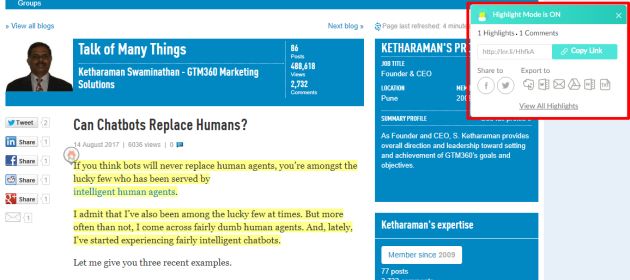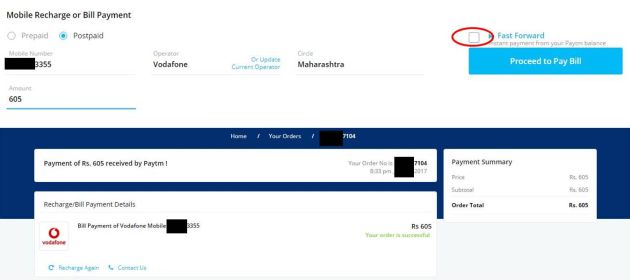In continuation of my previous post entitled A Few UX Hacks, here are a few more UX hacks.
#4. MERCURY READER
Problem: While they’re not cluttered, some webpages display their content across the entire width of the screen. Reading these webpages can be a strain on the eyes.
Solution:
Mercury Reader again!
Apart from stripping off distracting elements off a webpage, the aforementioned Chrome Extension renders the core content in a narrow window. This eliminates eye strain.
To check it out, take Nick Szabo’s white paper on Smart Contracts.
When the man who is rumored to be creator of Bitcoin and hailed as the “quiet master of cryptocurrency” published his epic work in 1996, responsive design was not a thing, and there was perhaps no way to control the zoom width of text on a webpage.
As a result, the white paper is very difficult to read at its original location in its full screen form. I managed to go through it only after I used Mercury Reader.
Have a look at the BEFORE and AFTER views below and you’ll get what I mean (Exhibit 6).
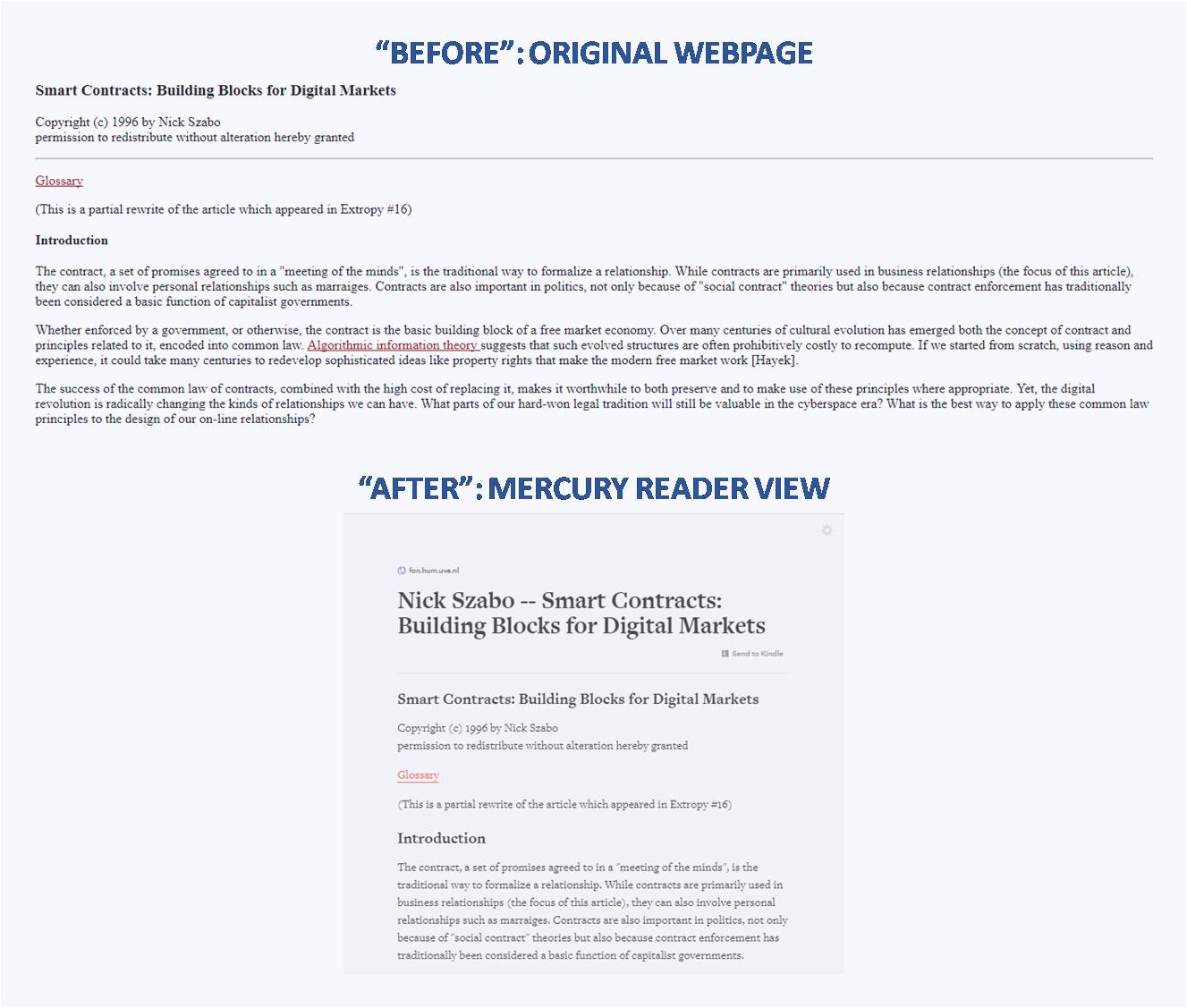
While Mercury Reader removed the strain of reading the white paper, it couldn’t prevent its contents from boggling the mind, but that’s another problem!
#5. NOOK COLOR
Problem: You swipe right to go to the next page on a Nook Color. But, sometimes, you might get stuck on the same page or even be taken back a page or two after executing this action.
I think this happens because a typical Nook Color is never switched off. From personal experience and anecdotal evidence, most people keep the world’s second largest selling eBook Reader – next only to Amazon Kindle – on even when they’re not using it. As a result, I suspect the Adobe Reader Mobile software used to open eBooks on the Nook Color freezes up from time to time, which I think is the root cause of this problem.
Solution:
No, no, I won’t tell you to switch off your Nook Color – after all, its tagline is “Read Forever”!
Instead, I will suggest the following steps that you can use, one by one, to fix this problem when it strikes you at, say, page 11:
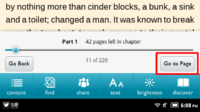
- Short tap the power button on the upper LHS of the device. The screen will go dark. Wait for a few seconds and then short tap this button again. The screen will light up. Once you swipe out the lockscreen and swipe right on your current page, you should be able to reach the next page.
- Tap the page, tap the GO to PAGE button on the bottom RHS of the page (Exhibit 7), enter the page number of the next page (i.e. 12), and tap the GO button. This should take you to the next page.
- Repeat #2 but enter the page number of page following the next page (i.e. 13). This will take you one page ahead of your desired page. Simply swipe left to reach the previous page, which is where you wanted to go.
In the 100+ eBooks I must have read on my Nook Color, this problem has never gone unsolved beyond the third step.
#ProTip: If you Nook Color’s charger blows, you can find a solution in my blog post entitled Panic Not If Your Nook Color Charger Blows.
UPDATE DATED 8 JULY 2021:
Well, finally, I came across a hanging problem on my Nook Color that went unsolved beyond the three steps mentioned above:(.
This happened when I was reading ELEVEN by CAROLYN ARNOLD a few days ago.
Nook Color just wouldn’t go past page 220 of the book. I tried the three hacks mentioned above but no luck. I was finally able to solve it as follows:
- Visit BN.com, log in, access EPUB book collection there, click the problematic book, and read it on a laptop. Although it says “sample only”, the full book is available.
This is the fourth hack to solve the hanging problem on Nook Color. I don’t think I’ll ever be able to read a full book on a laptop but this hack is a good enough workaround for completing a few unread pages.
Luckily, the problem seems to be isolated to this book – I tried other books, they all worked fine on the Nook.
On a side note, I never imagined that a day would come when I would say “book worked fine”, as though a book is like a microwave or computer or something that “works” instead of just “is”. But, since I just did that a couple of sentences ago, I’m guessing it’s a loud and clear sign that everything is going digital in today’s world.
I hope you find these hacks useful.
If you have any UX hacks of your own, please share them in the comments. Thanks in advance.
UPDATE DATED 26 JANUARY 2022:
Four years after I wrote the original post, my Nook Color is still going strong (knock on wood!), I have not bought a single print book during these four years, every book I’ve read in this period is an eBook, I have not had to use the fourth hack above on a single other eBook (again, knock on wood!).