Regular users of Windows Vista would be used to the following Start menu:
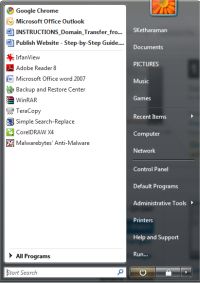
By hovering the mouse over the small white arrow on the bottom right, the following menu listing Shut Down, Restart, and other options is exposed.
A couple of weeks ago, I suddenly found a slightly different Start menu on my PC.
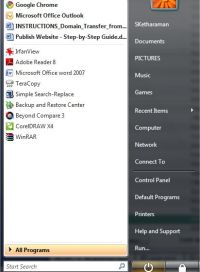
As you can see, the white arrow is missing, thereby rendering the Shut Down menu invisible.
Initially, I used to switch to the Classic Start menu whenever I wanted to shut down my computer. I later discovered that I could invoke the Shut Down menu by holding the mouse slightly to the right of the Lock icon.
I quickly realized that this was a very inconvenient method. For whenever I was trying to shut down the PC before leaving home for my office or my office for a meeting outside, if I clicked the mouse even slightly to the left of where I should have, the computer would lock up. This meant the loss of a few crucial minutes – at exactly the point when I’m often rushing against time to make it to the destination in time – as the computer locked up and I’d have to supply the password to unlock it, wait for Windows to resume, then try all over again by placing the mouse gingerly at the right place.
Although this wasn’t one of those show stoppers that I had to resolve on high priority, the very opposite nature of the problem – of keeping the show on even when I needed it to stop, and stop immediately! – was no less sufferable. Therefore, I was determined to find a resolution and headed to Google.
Surprisingly, no amount of Google Search helped me here. All the troubleshooting tips I could locate on the Internet pertained to tweaking the registry settings of Windows to make the Classic Start menu make way for the standard Vista Start menu, whereas my problem was a non-standard Vista Start menu!
Then, a couple of days ago, I’d the proverbial eureka moment: As I sat forlornly staring at the Start menu, it struck me that the Hibernate and Lock icons on the bottom of the Start menu were slightly larger than usual. In a rare fit of inspiration, I realized that the problem might have something to do with the display size of my PC. When I checked, I found that – for whatever reason (malware?) – the font size was different from its default value of 96 DPI.
From there to resolution of the problem involved the following short steps:
Windows Desktop > Right Click > Display Settings > Adjust font size (DPI) > Default scale (96 DPI) > Restart Computer
Finally, after a couple of irksome weeks, my Start menu has been restored to its standard Vista style, and I can see the white arrow again. Let me celebrate by taking a break and shutting down my computer – now that it’s so easy to do so!
But, before I go, let me leave readers with this thought: Are there any image-based search engines – unlike Google Search, which works on keywords – that would match images across different websites? If so, won’t they considerably speed up troubleshooting of problems like these that involve pictures and are somewhat difficult to describe completely with words? (As they say, a picture is worth a thousand words, and all that). Turns out that there are a couple that could do a better job than Google, but that’s a blog post for another day.
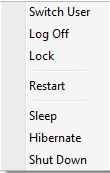
I had exactly the same problem after using System Recover on A HP computer. Your solution stopped me tearing my hair out. Many thanks SCR
SCR: Thank you for your feedback. I'm a bit curious to know how you found my post. If it was via Google Search or Google Image Search, what keyword(s) did you use and did you find the post on the first page? Or, was it via TineEye or some other image search engine that allows you to search for an image via an image rather than keywords?