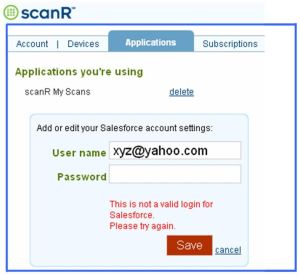If you receive many business cards and get pained by the time and effort it takes to manually enter them into your contact manager software, then you should check out scanR.
In an earlier article that you can read here, I’d described how you could use scanR to capture whiteboard contents without copying them down by hand. In that article, I had spoken about a feature in scanR which permitted uploading of contacts from scanned images of business cards into contact management software packages.
I checked out this feature recently.
First, you need to add the application to which you want your scanR-generated contacts to be linked. Three applications are supported, namely, Salesforce,com, Jigsaw and Plaxo. (Read about Jigsaw here). Note that you need to have / create accounts separately with these applications — they don’t share their login with scanR.
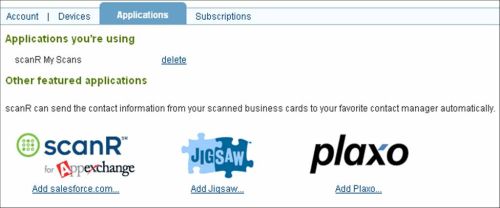
Then, you click a business card using a camera phone (min. 1 megapixel resolution required) and send the JPG image to bc@scanR.com. (Learn how to ‘send’ here). In the email you’ll get back from scanR after a couple of minutes, you’ll see not only an image of the business card but the VCF file generated from it and a link to add the contact to your selected application(s).
I chose to link scanR to Jigsaw. During this process, I noticed that scanR asked me for my Jigsaw username and password, which I entered. The process was successful and I was greeted with the following message.
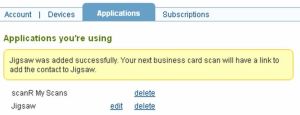
I then clicked a business card using my camera phone and emailed the JPG file to bc@scanR.com. In the email I got back from scanR, I clicked the link to add this contact to my Jigsaw account. I was taken to Jigsaw’s website, and after a couple of steps, the process was complete and I saw the following confirmation.
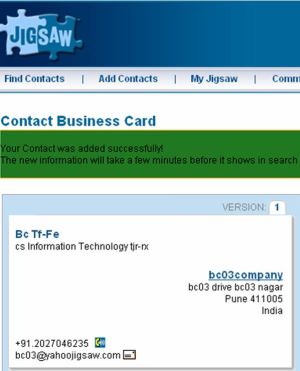
Sure, this feature works!
Now, I have a couple of observations about how this feature works:
- As you’d have noticed, sharing my Jigsaw login details with scanR is a critical step in this process. Since I was interested in testing this feature, I went ahead. However, in general, why should someone trust scanR with their Jigsaw login details? I wouldn’t be surprised if many users abandon the process at this point — a sort of ‘stopping point’ if I may call it that.
- I still had to do a lot of manual data entry into Jigsaw — some being omissions where the business card information did not carry forward into Jigsaw, some being corrections where the information was carried forward but incorrectly, and the balance being new data required by Jigsaw but not found in a typical business card). In my opinion, this sort of defeats the basic purpose of using this feature, namely, to avoid manually keying in business cards into your contact management software. But, I wouldn’t blame scanR for this — this seems to be how Jigsaw works. In an earlier article you can read here, I’ve written about how I found it somewhat cumbersome to enter contacts into Jigsaw.
- Since I don’t have accounts in Salesforce or Plaxo, I couldn’t check out this feature with them. But, one interesting thing I found in this process was that scanR validates your application login details in real-time. I tried to add Salesforce — where I don’t have an account — by providing some fictitious details. As you can see from the picture below, scanR refused to proceed.
In the overall analysis, I’d conclude that scanR’s business card upload feature works, but its usefulness is limited by the sub-optimal quality of its OCR engine and by the way contact manager applications function.